Settings Screen Concepts
Back to index...
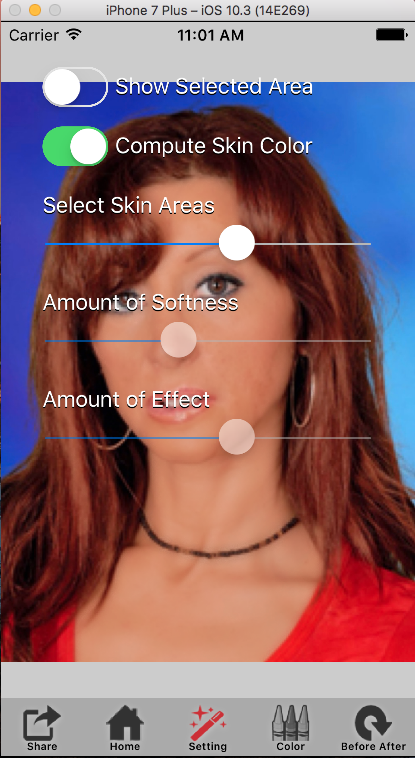
The Settings Screen has 3 sliders and a a switch to adjust the skin selection and the amount of smoothing and effect.
Select Skin Areas Slider
The select skin areas slider helps to separate the what is skin and from eyes, lip, hair and background. If it is set too low then parts of the skin will not be smoothed. If set too high then lips and hair may be selected. To see what is select click the show what is selected switch. An image like this will be shown:
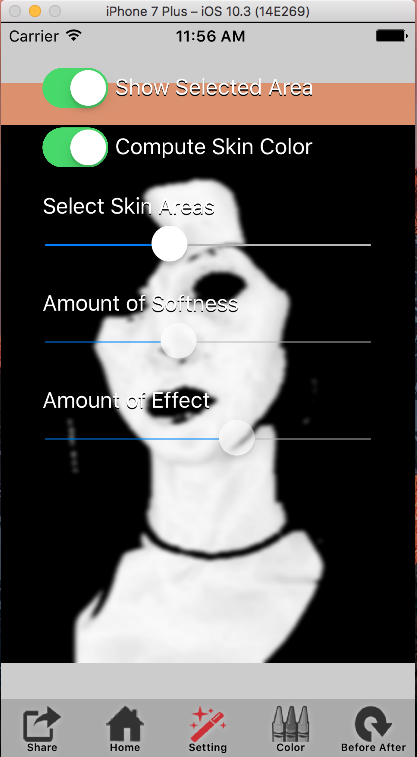
The white areas are where the system thinks there is skin.
Amount of Softness Slider
This slider determines how much blurring is applied to the skin portions of the image.
Amount of Effect Slider
Skin is never perfect so fully applying the effect can give the image a doll like look. Mixing the smooth areas and the original photo give a much more pleasing effect. How much blending is required depends on the photo that is being worked on and personal taste.
Compute Skin Color Switch It is difficult to separate the skin color from the background. In some cases if the person is warring a skin colored clothing this can cause the color computations to be incorrect. If the selection process does not seem to work first try to correct the color using the color selections setting. If that fails then you can turn off the automation skin color computation and go with an average skin color but turning off this switch.