Home Screen Concepts
Back to index...
The home screen is the main screen for the Smooth Skin Photo Wizard app. It is on this screen that you select the image to be smoothed. You can also save the image using the save button on this screen.
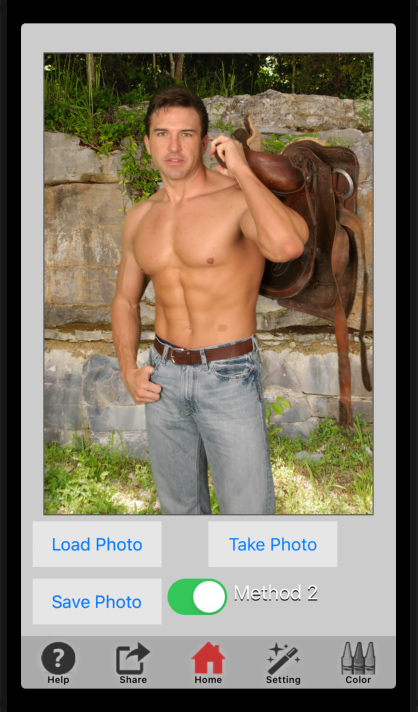
Controls:
Load Foreground Button- this button will select an foreground image from the camera roll. When the image loads it will reset all of the controls that affect the size and smoothing.
Take Photo Button- this button will invoke the camera and let you take a photo. This photo will be used as the image to be smoothed. It will not be saved to the camera roll.
Save Image Button-this button will save the smoothed image to the camera roll. If the button is grayed out then the smooth image is still being calculated.
Method Switch- this switch will select the algorithm used to do the smoothing, read the Smooth Skin Photo Concepts page to understand the methods.